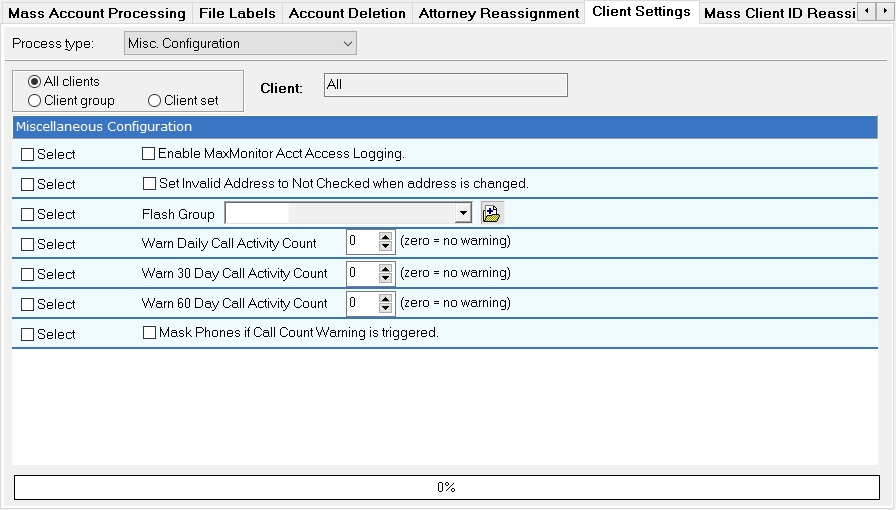
This feature allows you to set the Maximum Call Activity Warnings on All clients or a client set or group instead of going to each client one by one.
Note: This is a Version 10 Feature. For information on obtaining Version 10 or any other optional Module, please contact the Sales Department.
Please see Mass Change Client Settings for information on how to batch change client settings.
On the Main Menu, click Batch Processes and select the Client Settings tab and select Misc. Configuration process type to find the Call Activity Update Settings.
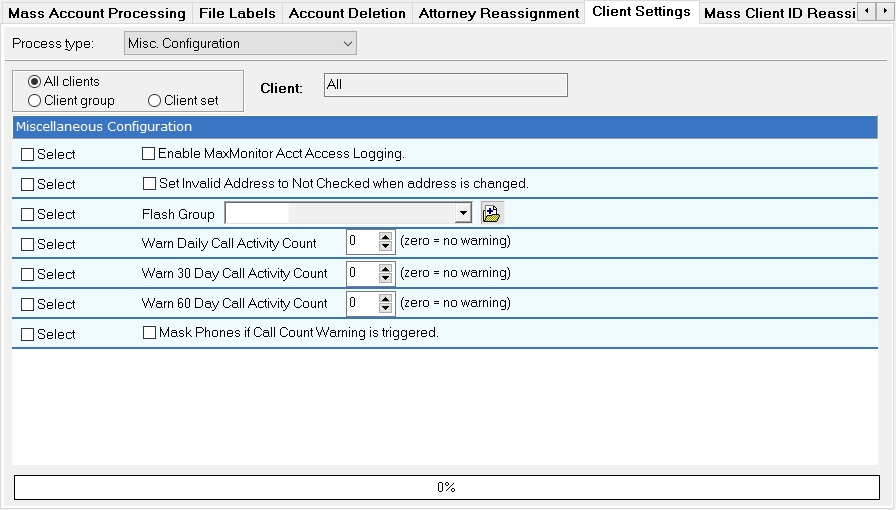
Four new options for Call Activities has been added to the Misc Configuration settings. To update clients, select All, a group or set of clients.
Click the  next to Select for the options you want to set on your selected clients.
next to Select for the options you want to set on your selected clients.
Daily Call Warning: Sets the client setting to warn users when they attempt to enter a call activity code beyond the limit set. Enter the number of call activity limit.
30 Day Call Warning: Sets the client setting to warn users when they attempt to enter a call activity code beyond the number of calls in the last 30 days. Enter the number of call activity limit.
60 Day Call Warning: Sets the client setting to warn users when they attempt to enter a call activity code beyond the number of calls in the last 60 days. Enter the number of call activity limit.
Mask Phone Numbers: Masks the phone numbers if the Maximum is reached.
If you want to remove the limits on any or all, set the limit to zero.
Once all options are selected, click the process button to update the selected Clients.